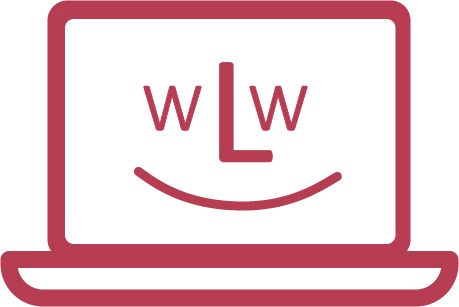procedure
1. preparing the USB stick
The USB stick is prepared on the other computer that is able to run. This is not possible without another computer. It does not matter which operating system is installed on the other computer.
Just follow these instructions: https://zorin.com/help/install-zorin-os/
As soon as the USB stick is prepared, you can continue. You can also use the USB stick several times.
2. starting from USB stick
Insert the USB stick into the computer on which Zorin OS is to be installed.
Now you must boot from the USB stick. On most computers there is an option to display the so-called "boot options" (this may be called up with the ESC, F9 or F12 key). If you can't find the corresponding key, just look up how to display the boot options on your laptop, for example, on your mobile phone (e.g. enter the question in Google: "HP Elitebook Boot Options").
Check the BIOS settings of your computer. Here is a guide on how to get into the BIOS menu: https://www.ionos.de/digitalguide/server/konfiguration/bios-starten/
Since every BIOS is different, there is no standard overview of what you have to change. In most BIOS menus, however, there are settings that allow you, for example, to boot from a USB or not. Otherwise, you can also contact us on our forum if you get stuck here: https://forum.wir-lernen-weiter.ch/
3. installation Zorin OS
As soon as everything works, Zorin OS will be installed. In the installation screen you can select the following, among other things:
LanguageAs you like
Keyboard: Simply click on the button "Automatically recognise keyboard" and press the corresponding keys.
Hard disk: Delete all existing and install Zorin OS
Username and password: As you like
Questions or problems?
Contact our forum and describe as best you can where you got stuck. Also useful is the device number, which you should find on the back of your laptop (WLW-xxx).