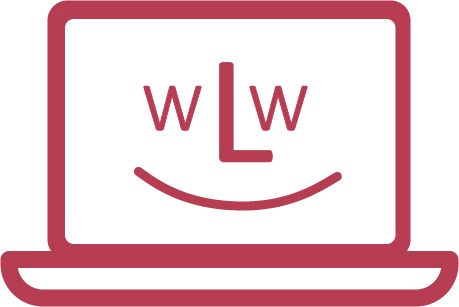Our laptops are set up in such a way that you have to enter some information once. After that, you can log in with your user name and password, just like you probably know it.
Select language

Of course, the language can also be changed later: Change language guide
Set keyboard layout

Our laptops are always delivered with a Swiss keyboard layout. Therefore, select the following in this step:
Switzerland - Switzerland
The keyboard layout can also be changed later: Instructions for changing the keyboard layout
Log on to the Internet

The Internet connection is not required for the installation. You can choose yourself whether you want to connect to your WiFi or not. The following steps are shown without connecting to the internet.
Set time zone

Set up user account

- Her name: Your first and last name (but can also be freely chosen)
- Name of your computer: Does not need to be changed
- Username: Freely rollable for registration
- Password and confirmation: Freely selectable for registration
At the bottom you can choose whether you want to log in automatically or enter your password. We recommend that you use a password.
Installation

Now it takes a few more minutes and then your laptop is ready for use. You just have to wait a little while.
After the installation
Your laptop should now be installed and will restart automatically. You can then use the laptop.
If you are not yet familiar with Zorin OS, check out this page: Overview Zorin OS
When you first log in, you will also see that you are offered a "tour". We recommend that you also take a look.