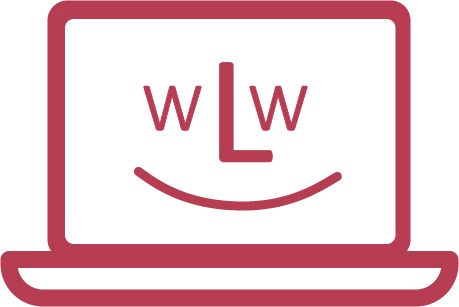You can use the wLw-Repair-Helper for the following applications:
- Forgotten password
- Update installation images
- Reset / reinstall Zorin OS
- Securely clean up all data carriers
- Start boat repair
- Start RustDesk
You can start the wLw-Repair Helper by following the steps in the following instruction video:
Forgotten password
If you have forgotten your password, Zorin OS must be reset. Further instructions can be found under "Reset/reinstall Zorin OS".
If you already have data on your laptop, select the option with data retention. All further steps follow below.
Update installation images
In the video above from [01:20]
This function ensures that the Repair Helper is up to date. This is particularly recommended if the laptop has already been in use for several weeks.
- If an update is available, the button becomes active. Clicking on it starts the update automatically.
- During the update, the current version is downloaded and installed. This can take up to 15 minutes.
- A stable internet connection is required as the latest files are downloaded from the internet.
- After completion, the Repair Helper is up to date again.
- If the field is greyed out, you are already up to date - you do not need to do anything.
Reset / reinstall Zorin OS
In the video above from [01:42]
With data retention
- Your operating system will be updated, but your personal files will remain intact.
- Ideal if your laptop has slowed down or minor system errors occur.
Without data retention:
- All data on the laptop is deleted and the operating system is completely reinstalled.
- Select this option if you have no important data on your laptop and you have forgotten your password and can no longer access your laptop.
- Also useful if you want a clean reinstallation to eliminate errors or problems.
- It's worth choosing this option if you don't have any important data on your laptop, as you'll get a completely fresh system.
As soon as you select one of the two options, the installation will start automatically.
Securely clean up all data carriers
In the video above from [02:53]
- All personal files, programmes and settings are irrevocably deleted.
- Zorin OS is then downloaded again from the Internet and installed.
- This option is particularly suitable if you want to pass on the laptop or need a clean system without legacy issues.
Start boat repair
In the video above from [03:16]
- The boot repair automatically checks and repairs critical boot components of the operating system.
- If damaged or missing boot files are found, they will be restored.
- If the boot manager is damaged, it will be reinstalled.
- After completion, the laptop restarts automatically.
When does this make sense?
- If your laptop hangs at the Zorin logo or does not start up.
- If you get an error message on startup.
- If your laptop only boots into the BIOS menu.
Start RustDesk
In the video above from [03:36]
- Before you start RustDesk, a video call will be arranged via WhatsApp support so that we can guide you step by step.
- After starting, RustDesk opens automatically.
- An ID and password will be displayed - you must tell us this in the WhatsApp call.
- Only after your confirmation can we see your screen and help you directly.
- The connection is secure and encrypted, and you can terminate it at any time.