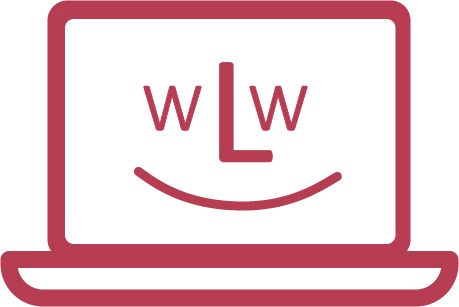1. login on the partner service desk
Here you will find the Partner Service Desk. On this page you must log in with your e-mail address and password. You can choose your own password when you register for the first time: You will receive a link from us for this purpose.
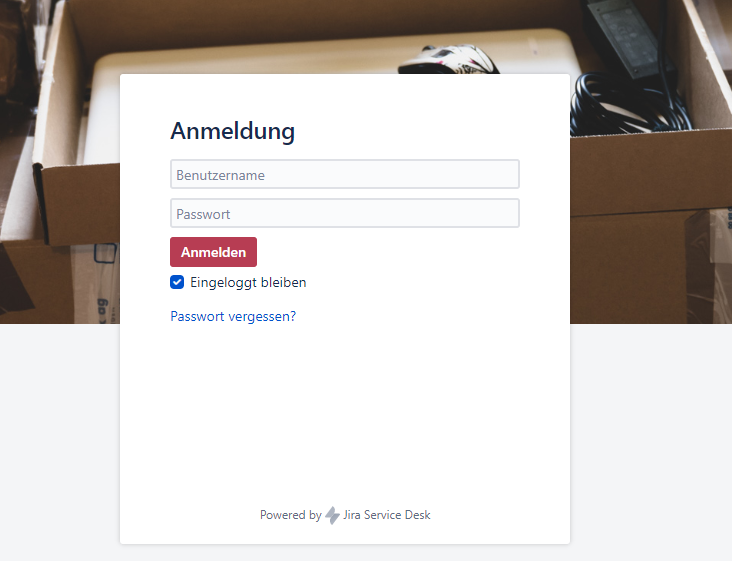
2. entering a laptop order
Once you have successfully logged in, you should see a similar screen. To create a request, select the "Order Laptop" button.
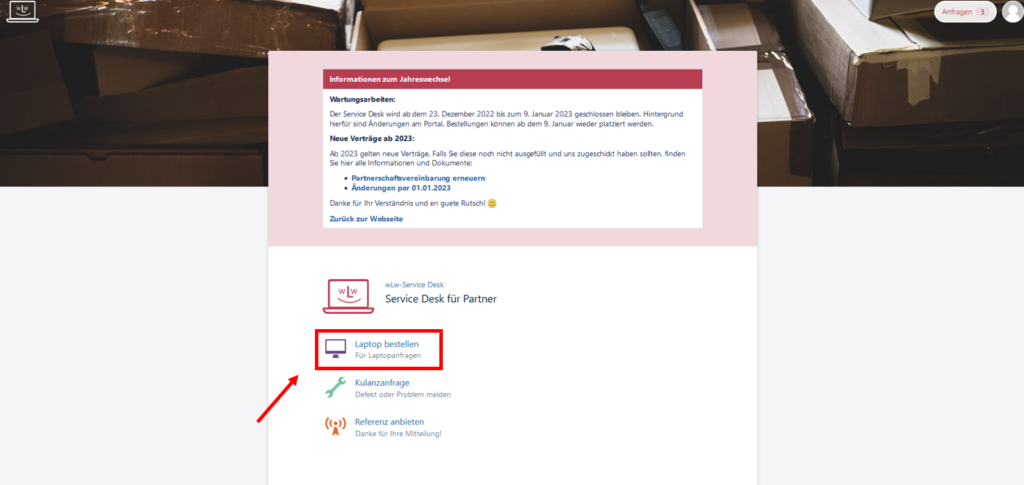
3. fill in the form
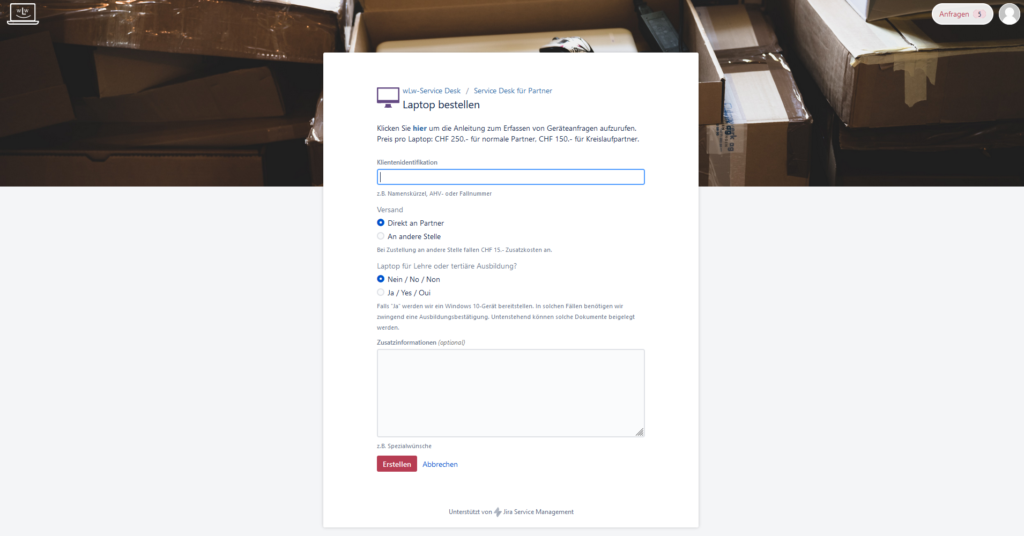
Customer identification
Enter the details here which will help you to see who this laptop was ordered for.
Shipping
Use this field to control where the laptop(s) should be sent. There are two options for this:
"Direct to Partner": The units are delivered directly to your location. No further details need to be provided.
"To another place"For example, directly to a private individual. A shipping surcharge of CHF 15.- per unit will be charged for this.
If you have selected "To other location", further address lines will now be displayed, which you can now fill in.
Laptop for apprenticeship or tertiary education
We offer laptops with Windows 10/11 for apprentices, students and pupils from the 10th school year onwards. The contribution towards expenses remains exactly the same.
You can choose between "yes" and "no". If you would like us to send you a device with Windows, we need an apprenticeship contract or confirmation of school study.
Additional information
If there is anything final you would like to tell us, you can use this field to let us know.
Now click on "Create" to place the order.
4. further processing
Once an order has been placed, you will be able to view the order again.
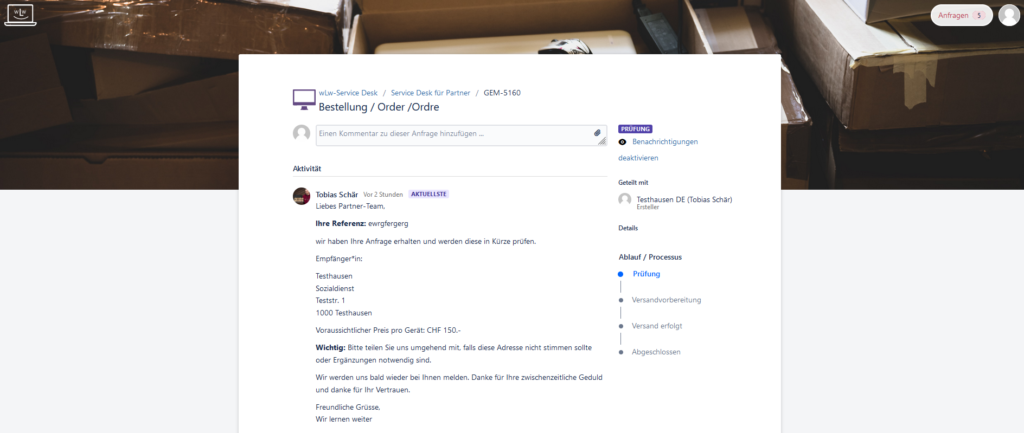
You will then receive an order confirmation from us within a short time (if everything fits) or we will contact you with further queries.
5. view the status of orders
To view the status of your orders, you can click on the "EnquiriesClick on "Request". Then select "My requests" or "All requests":
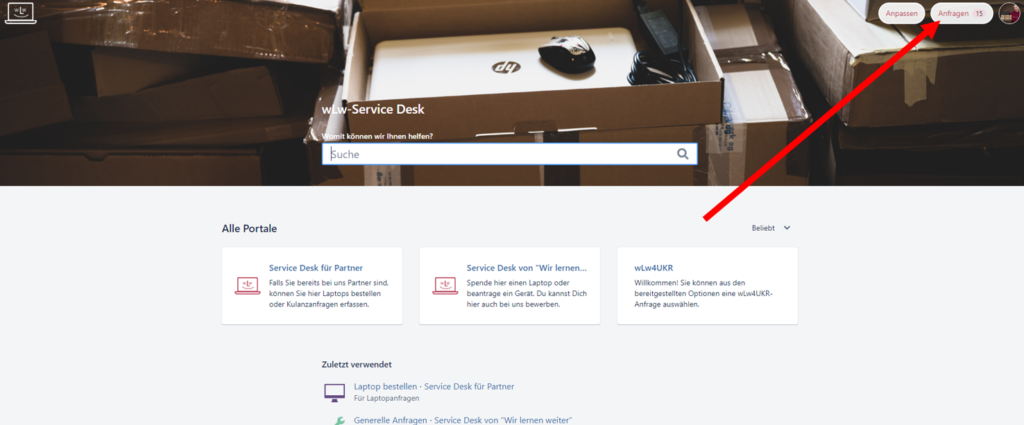
The following overview page shows you all tickets that have been created with this user.
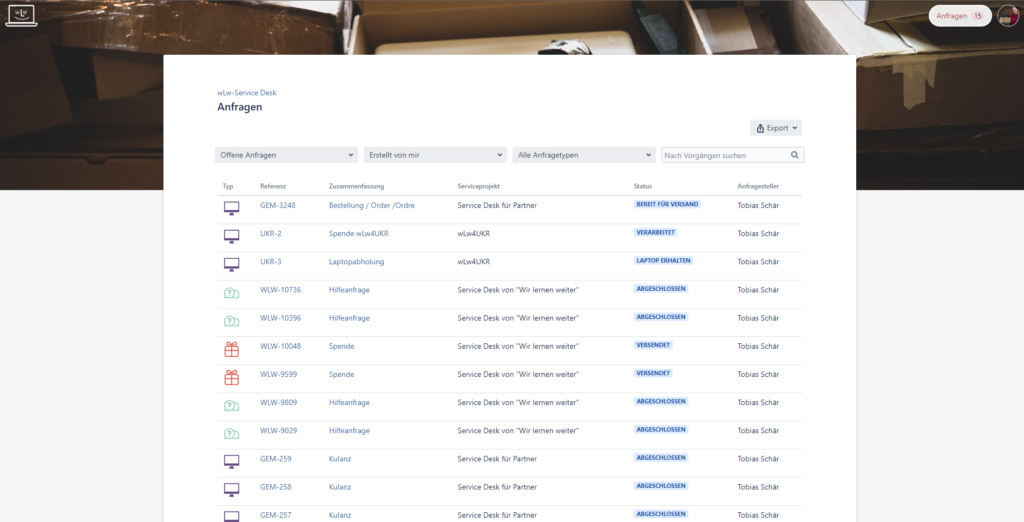
If you would like to see more information about a particular order, you can now click on one of them.
6. record notes on the order
If, for example, delivery problems are detected or a unit has been damaged, you can write to us directly about the relevant enquiry. In point 5 of these instructions, we describe how you can get to a specific enquiry.
As soon as the request screen opens, you can enter a comment directly afterwards. This way we have all the relevant information directly in a message history.